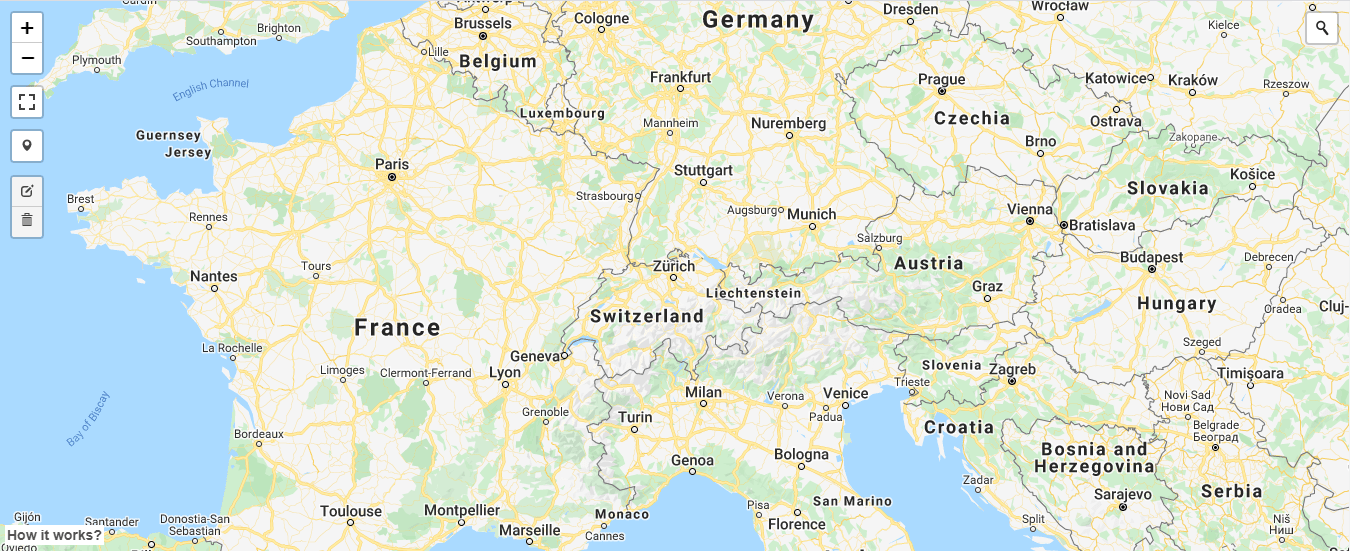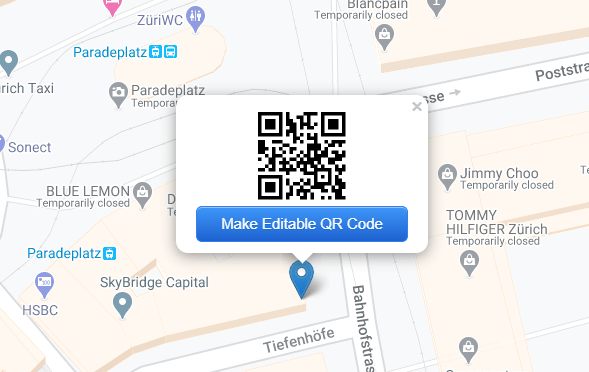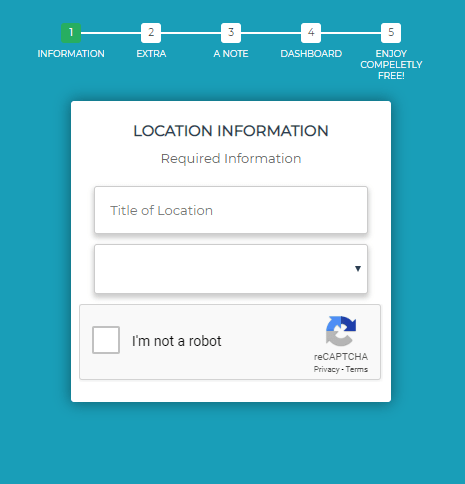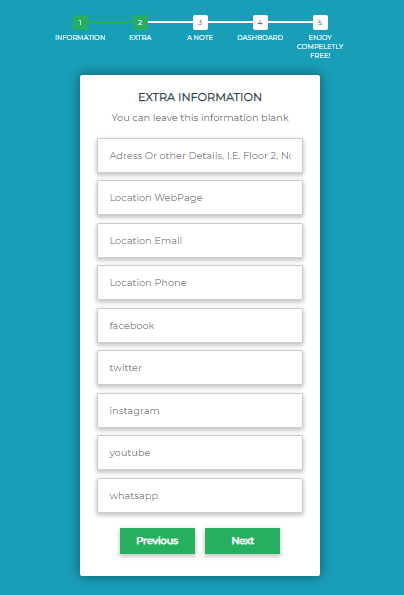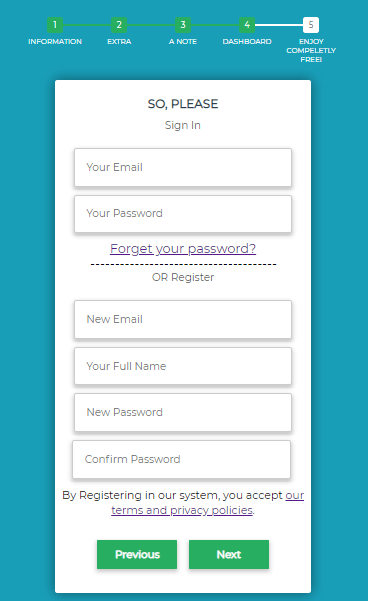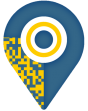- Go to the main page, AddtoQr
- At the top of the page, you can find a map like the picture below.
Fig1: dynamic map of AddtoQR | How to create dynamic QR code in AddToQR
- Pin your location on the map using the marker tool (Fig2). Also, there is a search box that you can use to search for a country, city, or street.
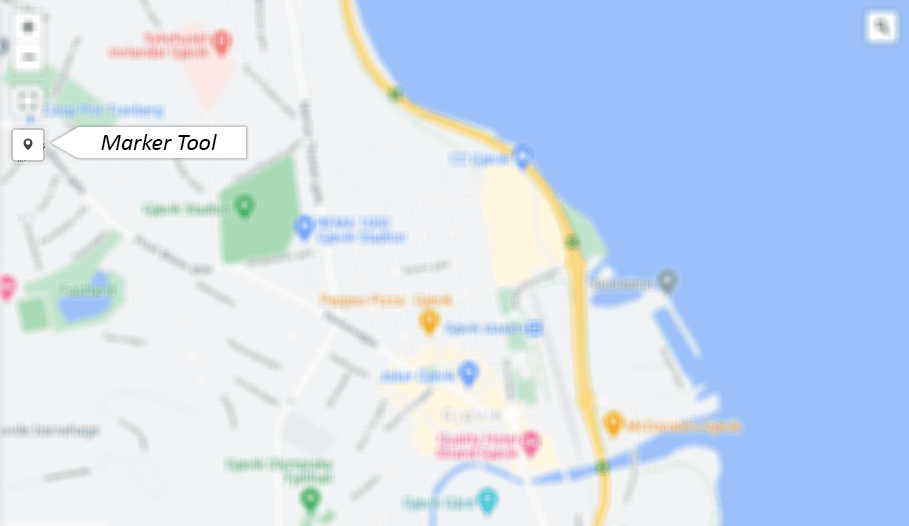
Fig2: ToolBar
- Then, automatically a box will be appeared like Fig3. Click on the “Make an Editable QR Code”.
Fig3: Make an editable QR Code
- You will be forwarded to another page. Please, fill the form. Remember to tick the “I am not a robot” button. Note that all fields are required on this page. Then press the “Next” button.
Fig4: Mandatory From
- In the following form, all the fields are optional, which means you can fill which one you want and leave others empty. All the information here will be displayed on the map. Then press the “Next” button again.
Fig5: Optional Form
- Finally, you need to sign in or register. You don’t need to progress to any other page. The reason to sign in or register is straightforward. Only you should have the authority to modify the information. Remember that it is free.
Fig6: Sign In/Up Form
- Then after 5 seconds, You can download your QR Code. However, To get the link, You can go to the “Your Profile” and in the corresponding row for this location, Press the “Download” button. You can find the link and Iframe, as well as your QR Code.
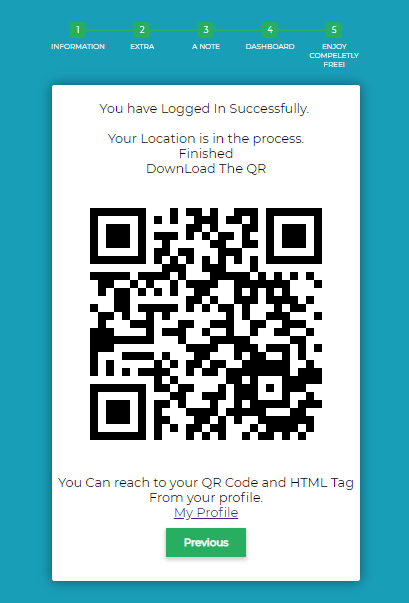
Fig7: QR Code
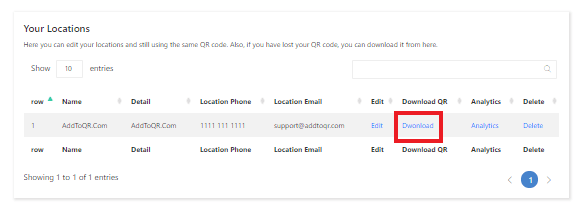
Fig8: Download Page